Password Expiration
The users' password will expire based on the pre-determined configuration at the Merchant level (e.g.,: for every 180 days the password will expire).
The users' will be notified by a warning in the Notifications tab when the password is about to expire. The notification displayed also depends on the warning configuration set at the merchant level.
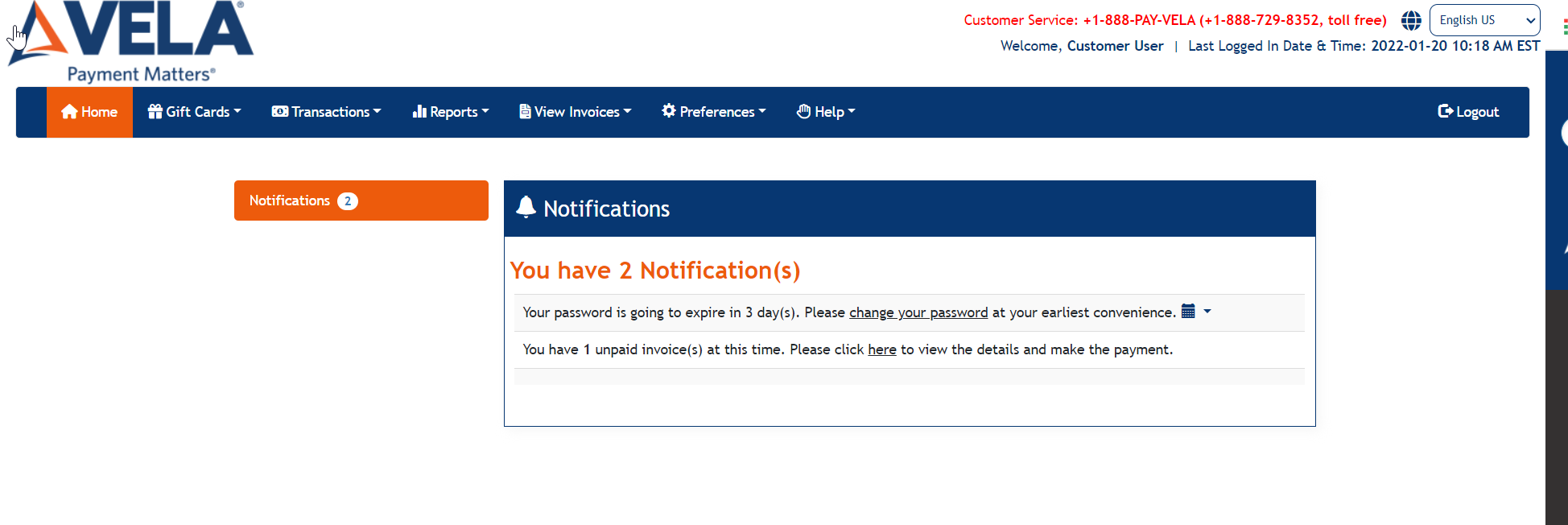
The user can change Password at this time by selecting the hyperlink on change your password which takes the user to the Change Password page.
By selecting the calendar drop-down, the user can keep a reminder alert and save it to his/her calendar.
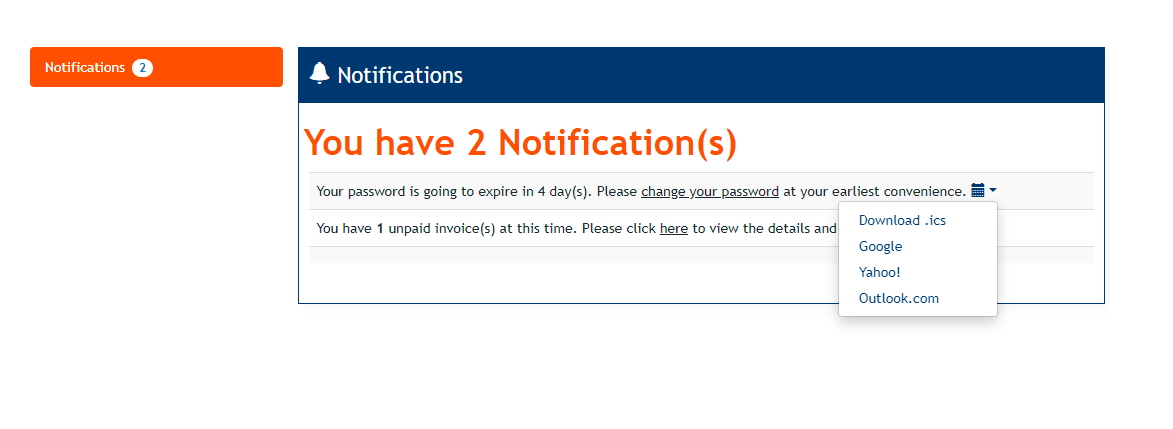
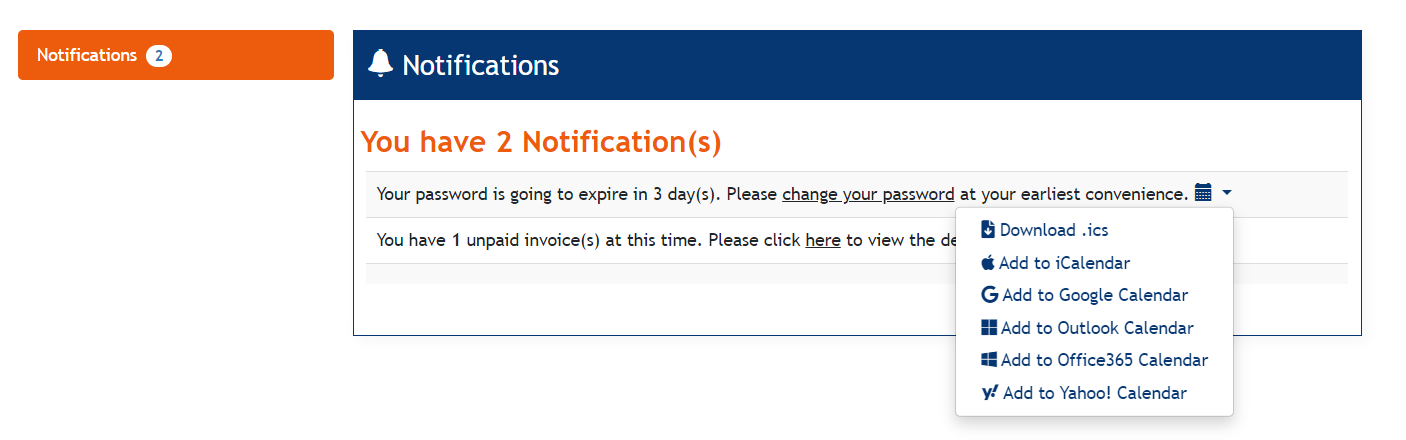
If the users' Password has already been expired and when he/she tries to login to the appication, then Change Password screen displays and the user is forced to change the password.
The screen looks as follows and contains the following elements:
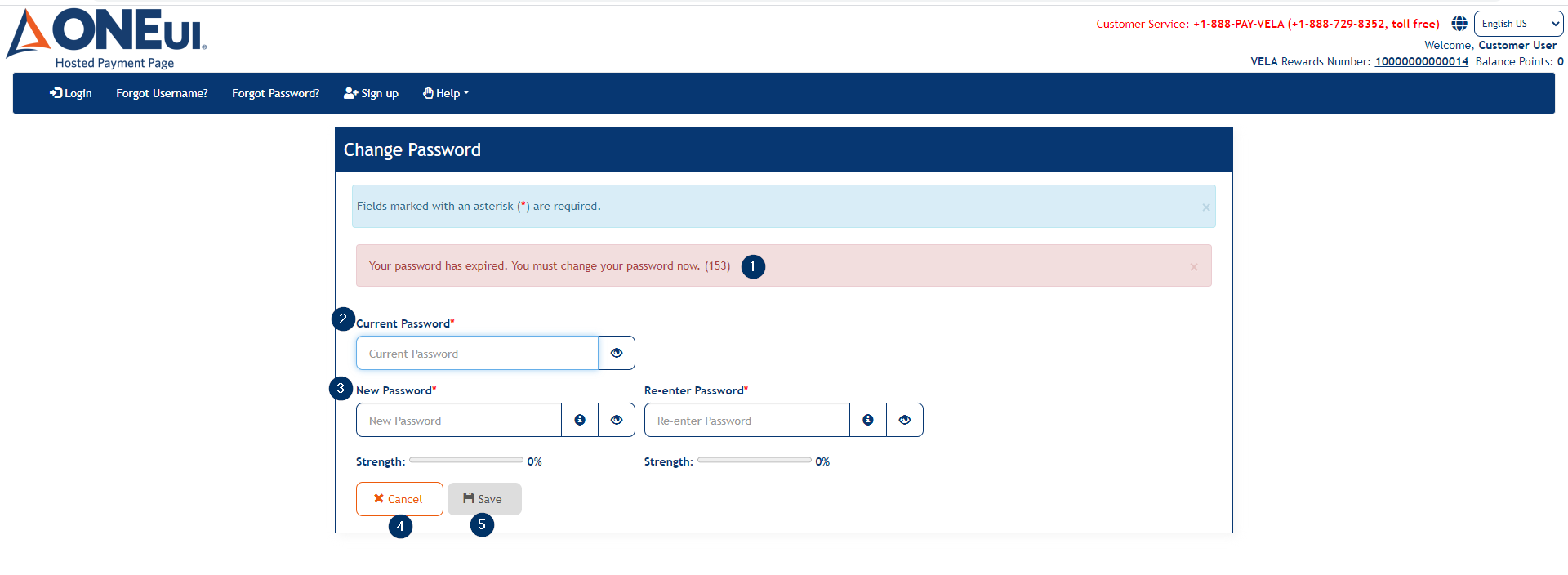
- A message asking to change the password as it is expired.
- Current Password — Field to enter the current password of the user.
- Fields to enter New Password
- Cancel — Button to cancel the Change Password process.
- Save — Button disabled by default and gets enabled after the required fields are filled out.
Once the user enters all the required fields, clicking on Save button will change the user's password and the user is returned to the Login screen with the following message:
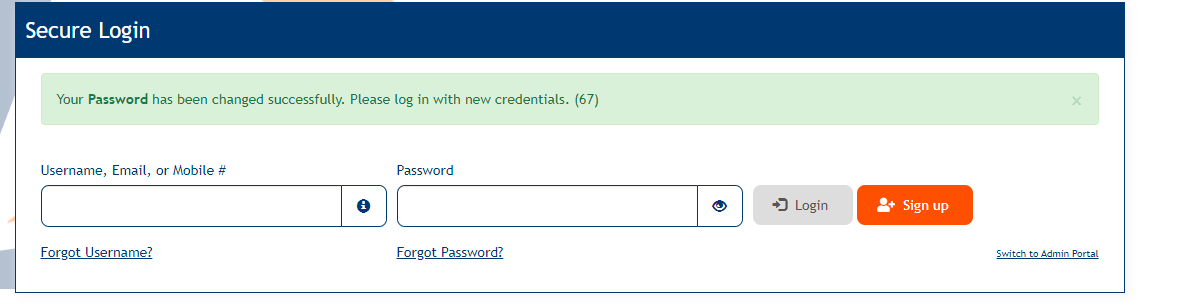
The user gets notified with the Password Change via email and text message.
Updated As Of Version 5.0.0.8