Sign-in History¶
The sign-in history screen can be accessed by selecting Sign-in History in the Preferences Menu in the navbar.
The default screen looks as follows:
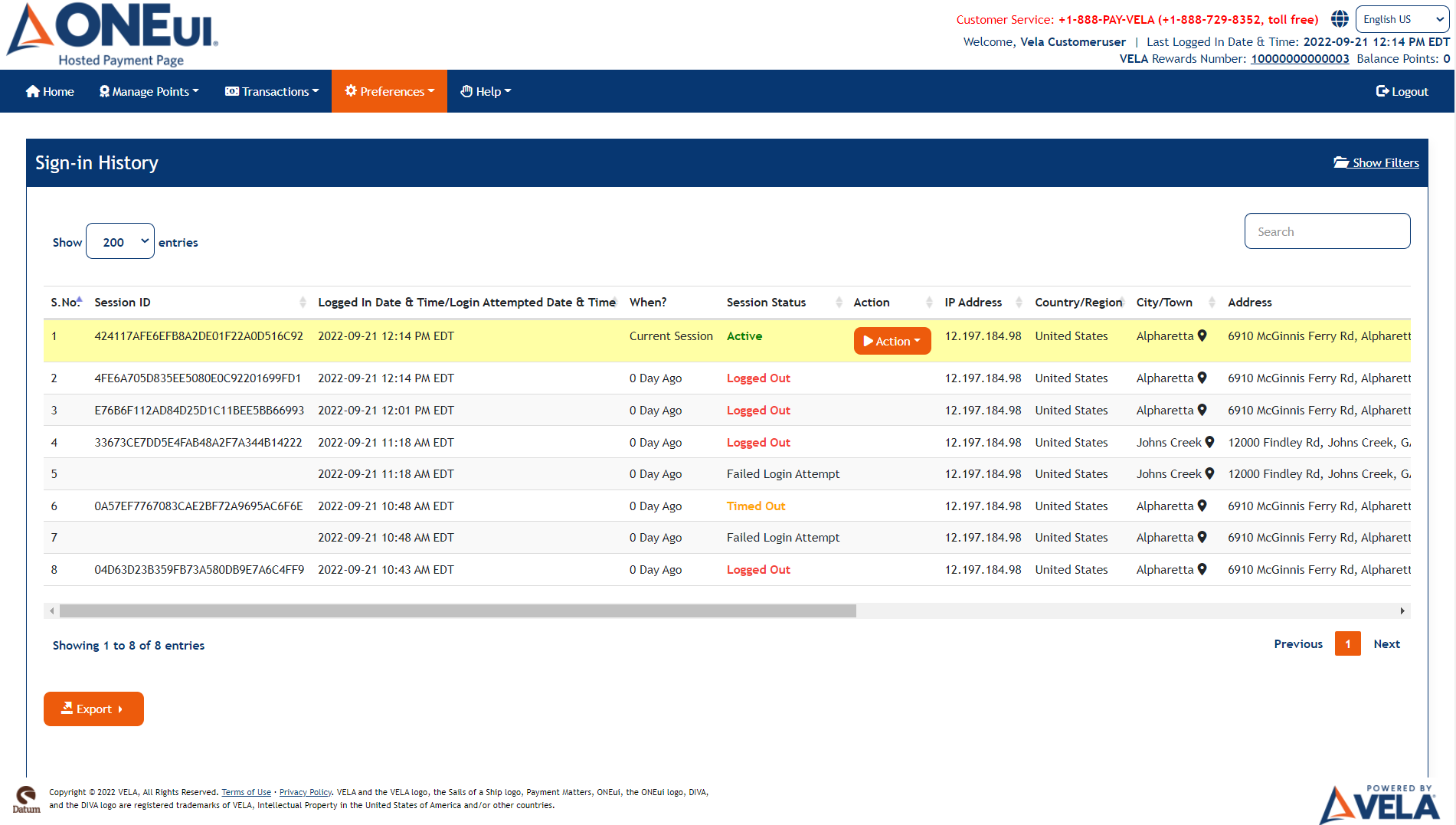
The screen allows users to track their past application logins.
Clicking on Show Filters link will display the available filter dropdowns and
The screen contains the following elements:
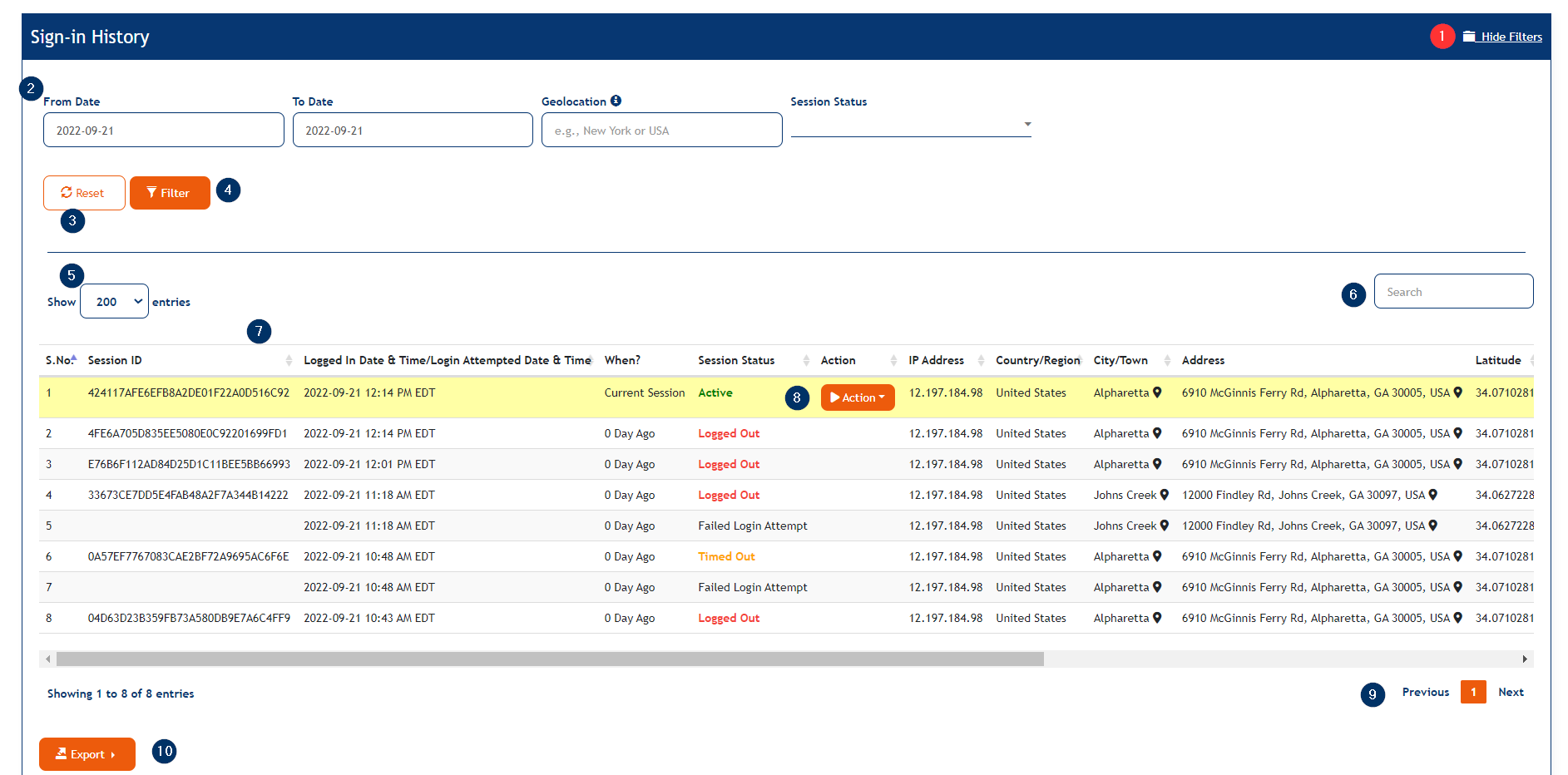
- A Hide Filters link that will hide the available screen filters
- Available filter dropdowns i.e., From Date, To Date, Geolocation, and Session Status
- Reset button to reset the filter to their default values
- Filter button to filter the on-screen data based on the selected filter value
- A dropdown to change the number of rows displayed in the table
- A dynamic search box that will show rows matching the user-entered criteria
-
Table containing the session rows belonging to the user and contains the following elements:
- S No — sequence number of the session row
- Username — username of the user
- Session ID — session ID of the user
- Logged in Date&Time — logged in date and time of the user
- When — represents when the session belongs to meaning how many days ago
- Session Status — displays the session status i.e., current session, timed out, logged out etc.
- Action — displays action dropdown for the active session users
- IP Address — IP Address of the user
- Country/Region — Country/Region from where the user is logged in
- City/Town — City/Town from where the user is logged in
- Address — Address of the user
- Latitude — Latitude of the region
- Longitude — Longitude of the region
- User Agent — information about the device with which the user is logged in
-
Action — dropdown which allows user to terminate/logout of the application
- A pager to go between pages in case there are more rows than what will fit on the screen
- Export — Button to export the page data.
By default, the screen only displays all sessions row(s) of the current date and the current session is high-lighted. The Session status can be Active, Idle, Terminated and Timed Out. The User can view non-Active sessions by filtering the values.
The Action dropdown of the active/current session displays with Logout link, clicking on which makes the user logout of the application and the session row is highlighted indicating the active session.
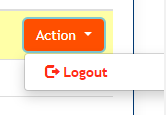
The Action drop-down of the any other active session except the currently logged in session displays with Terminate button, clicking on which that session can be terminated.
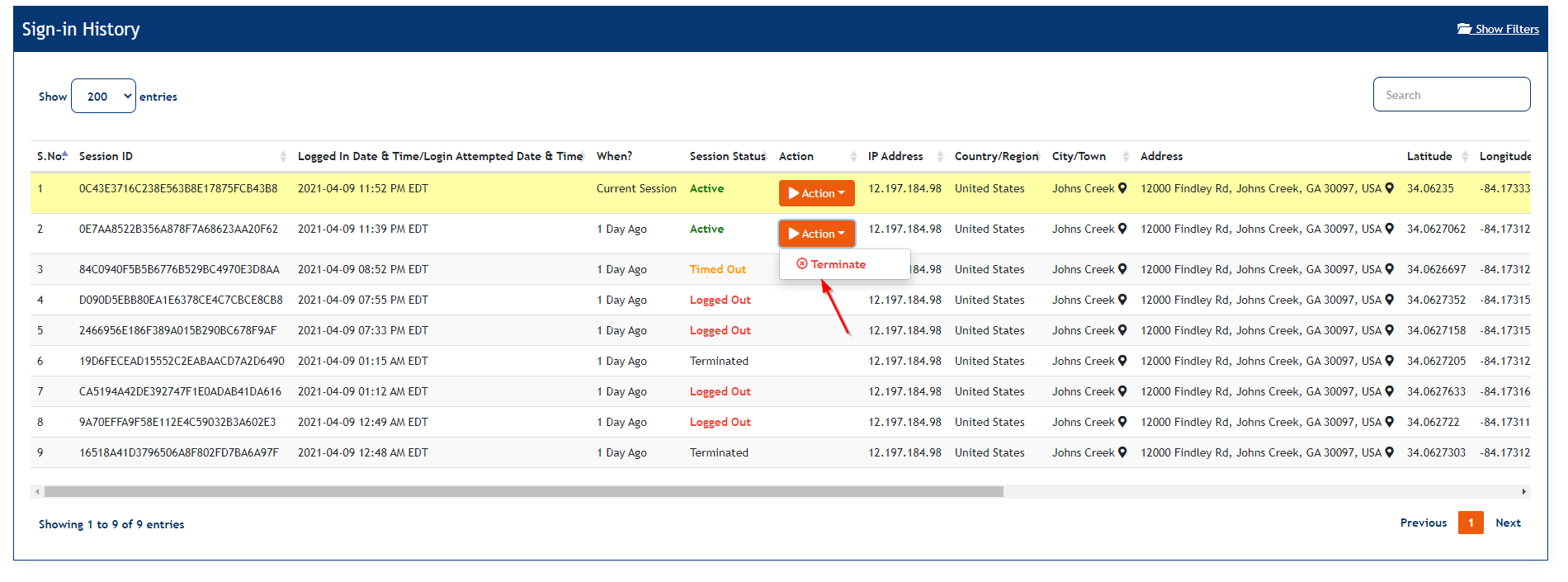
The Mobile view of the screen contains the following elements:
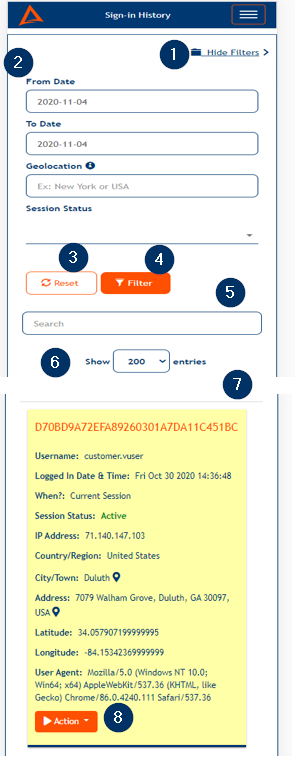
- Hide Filters link to hide the screen filters
- Avaiable filter drop-downs
- Reset button to reset the filter values to default
- Filter button to apply the screen filters
- Search field to search dynamically
- Show Entries drop-down to select the number of entries that needs to be displayed
- Card which displays the Session ID along with IP address details
- Action button to terminate the session or logout of the application
Updated As Of Version 5.0.0.8