Transfer Points
The Transfer Points screen allows a user to transfer points to another person in the application or to his/her own account with a partner brand.
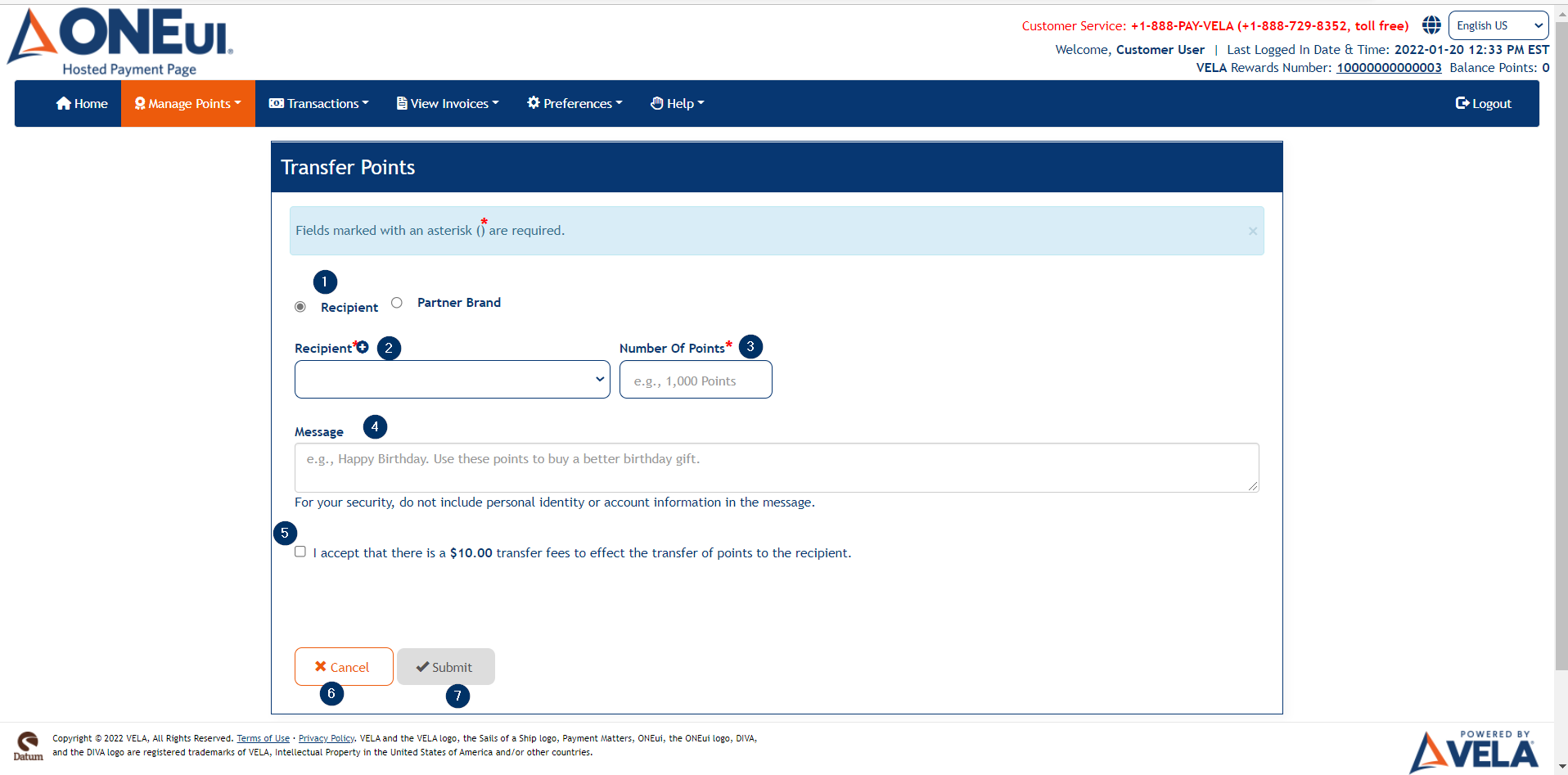
The screen contains the following elements:
- Recipient and Partner Brand radio buttons
- Recipient dropdown — Allows the user to select a previously-added recipient or add a new recipient by clicking the plus button
- Number of Points field to enter the number of points to transfer
- Message field in which to enter a message for the recipient of the points transfer
- A checkbox to accept a fee for transferring points
- Cancel button — Will take the user to the Points Summary screen
- Submit button — Disabled by default until the user accepts the transfer fee; will transfer points to the recipient or partner brand
The screen changes slightly if the user selects the Partner Brand radio button.
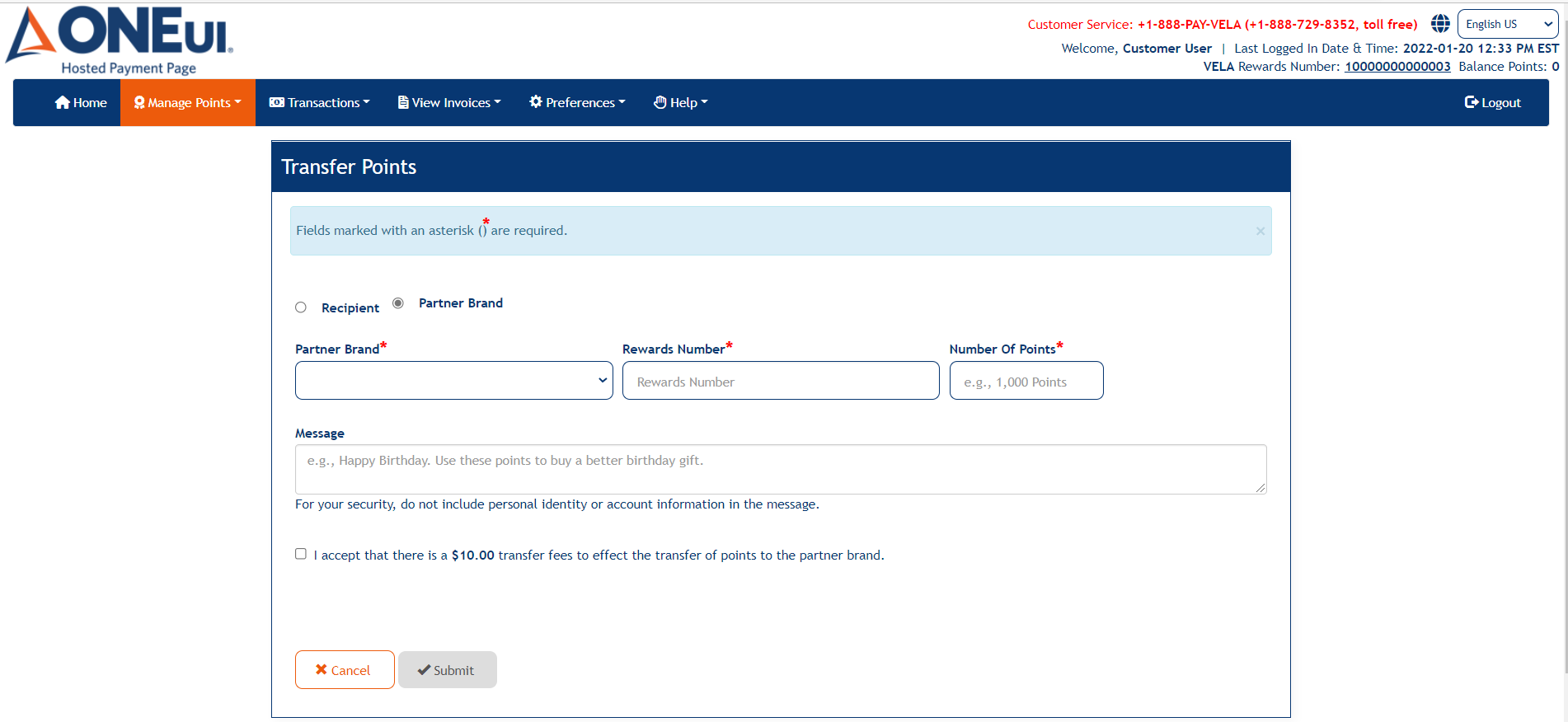
Instead of a Recipient dropdown, the user will select a partner brand with the Partner Brand dropdown. He/she will then need to enter the rewards number associated with the account under the partner brand before any points are transferred.
Updated As Of Version 5.0.0.8