Recipient Summary¶
The Recipient Summary screen displays all recipients that a user has added to his or her account.
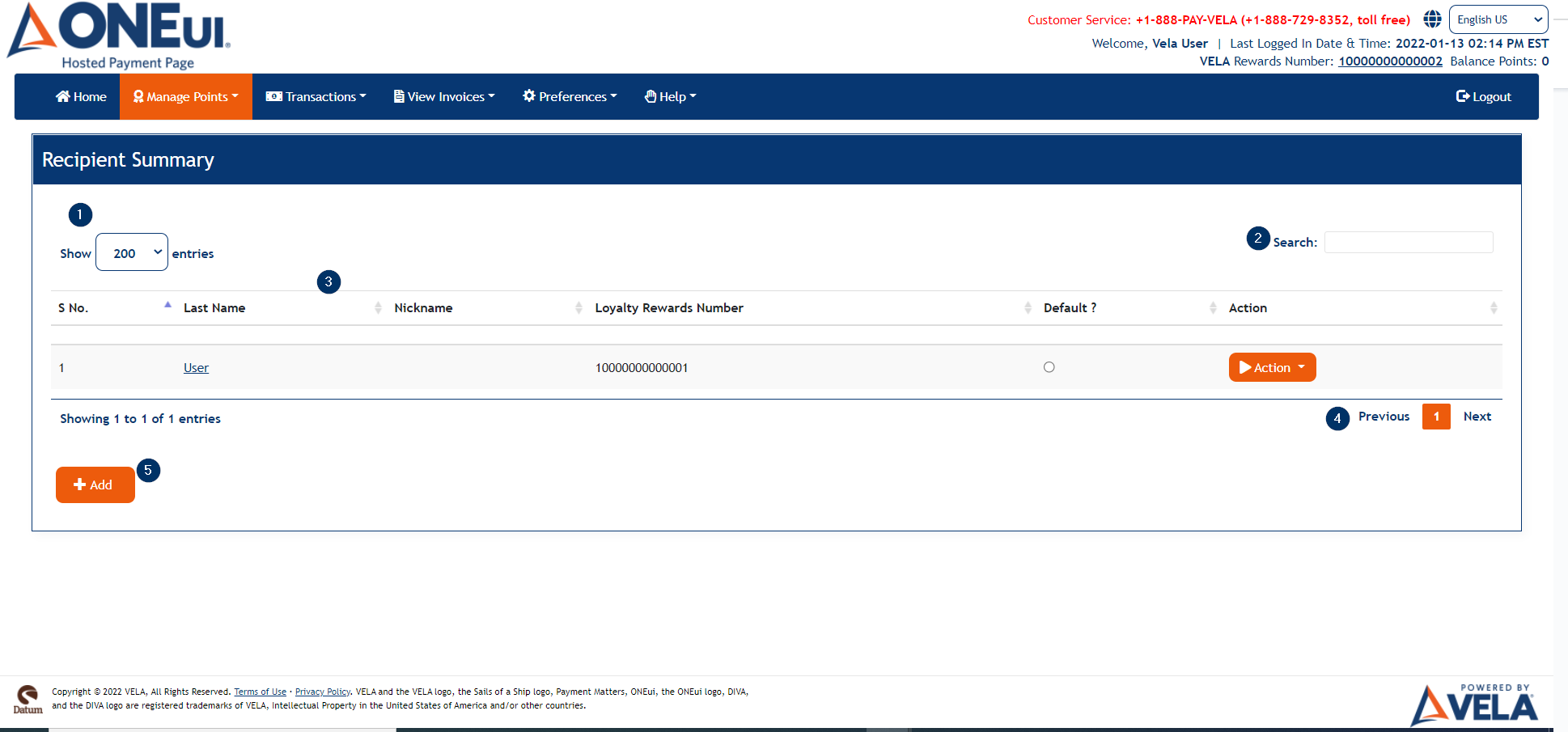
The screen contains the following elements:
- A dropdown to change the number of rows displayed in the table
- A dynamic search box that will show rows matching the user entered criteria
- A table containing the user's recipients
- A pager to go between pages in case there are more rows than what will fit on the screen
- Add button — Adds a recipient to the user's account
Clicking the Add button will take the user to the Add Recipient screen.
Add Recipient¶
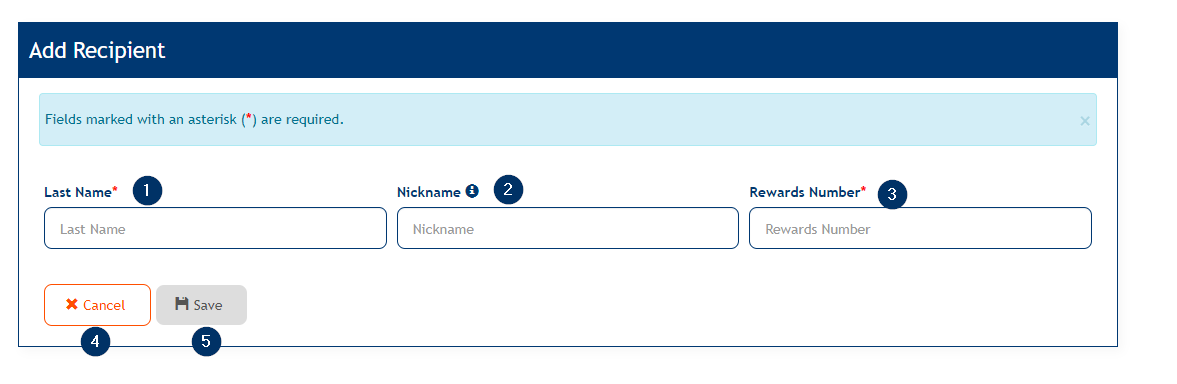
The screen contains the following elements:;
- Last Name field — The last name of the recipient, which must match the last name of the user in the database
- Nickname field — A nickname for the recipient
- Rewards Number field — The rewards number of the recipient, which must match with the user whose last name is specified
- Cancel button — Takes the user back to the Recipient Summary screen
- Save button — Saves the recipient to the user's account
An error will display if the Last Name, Rewards Number, or both are invalid.

If the user enters the correct values and clicks Save, he or she will be returned to the Recipient Summary screen, a confirmation will display, and the new recipient will display in the table.
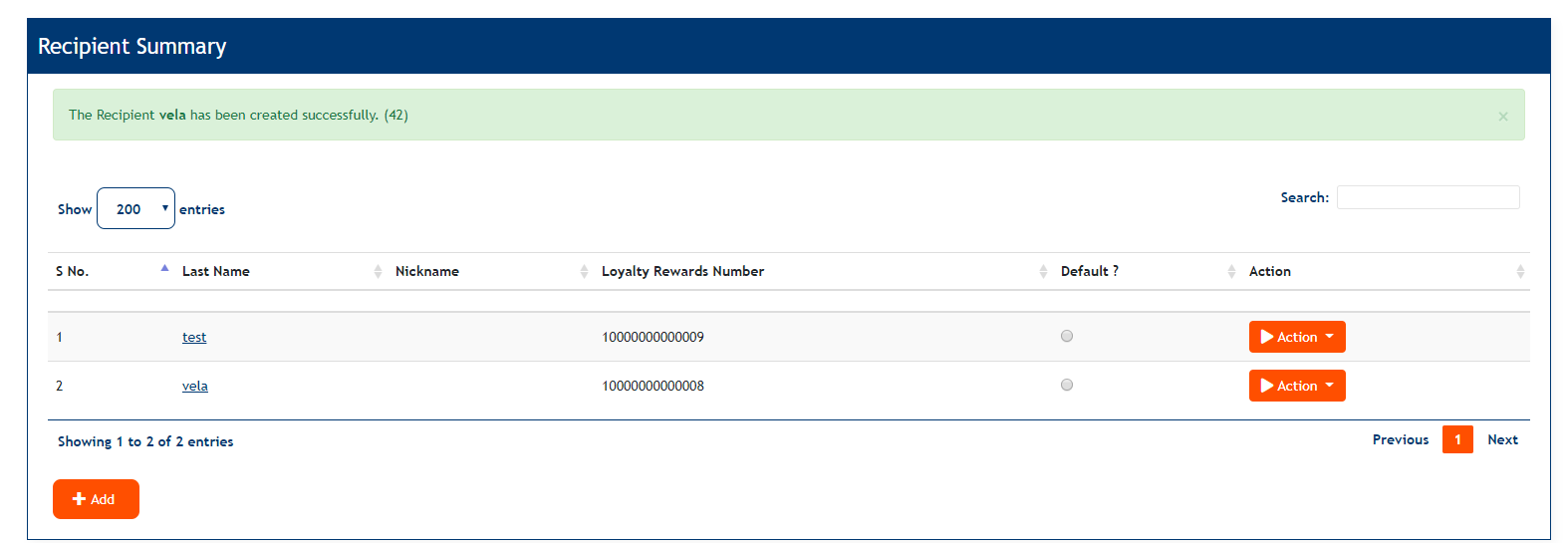
Delete Recipient¶
An existing Recipient can be deleted by selecting the Action drop-down and Delete button in the Recipient Summary page.
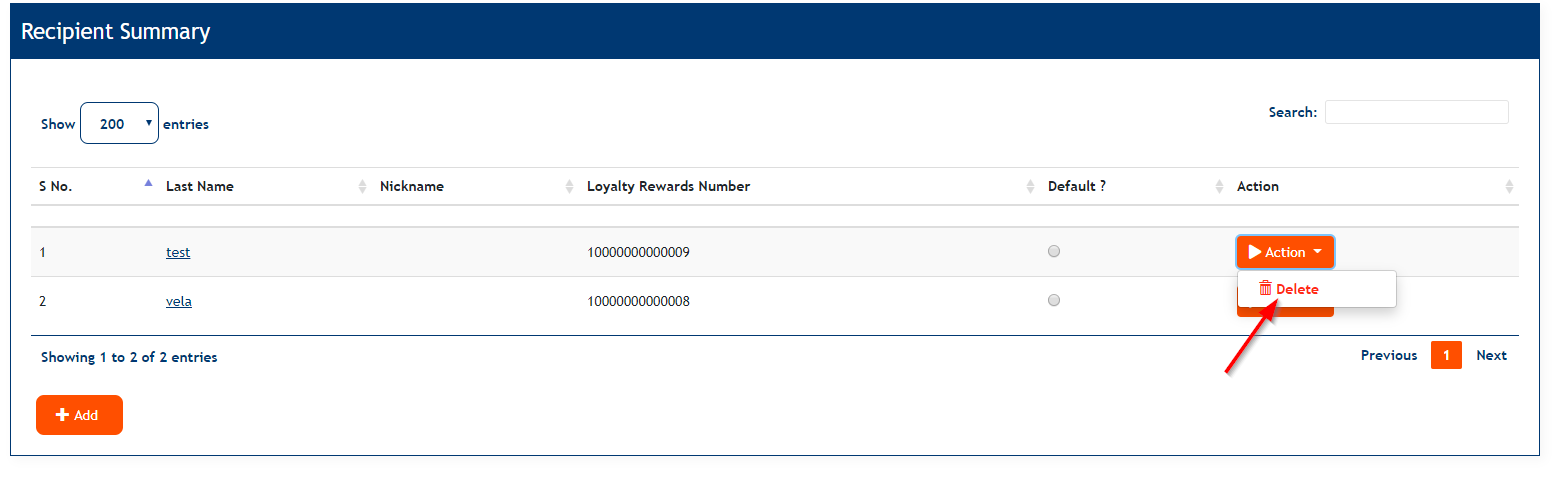
The Delete Recipient popup gets displayed with yes and No buttons. Clicking upon No button in the popup closes the popup and cancels the process of deletion, whereas clicking on the yes button deletes the Recipient.
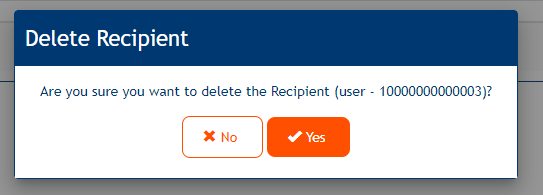
A message gets displayed in the Recipient Summary page once the Recipient has been deleted as follows:

Updated As Of Version 5.5.1.1