Card Present Terminal via Magneflex¶
Note
The functionality described below is currently only applicable when using the MagneFlex web browser from MagTek. You will need to download and install the MagneFlex Prism (Navy) browser before making any payments in ONEui using a POS Terminal.
Magneflex browser currently supports only Dynamag devices for Payments and Refunds.
In order to make a payment using a POS terminal, the user will need to log in and select Payments → Make A Payment from the navbar.
The only difference in the screen will be that a "Card Present" radio button will display.

The screen displays with the Payment information section after selecting the Card Present radio button and the user has to select a payment method from the available dropdown.
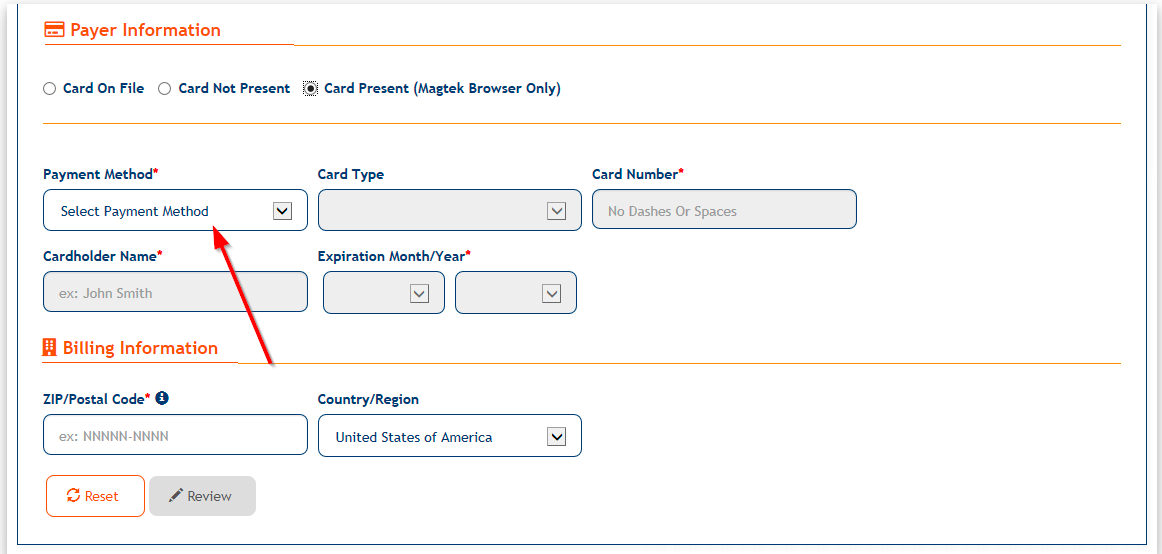
Selecting a Payment Method will prompt the user to swipe a card.
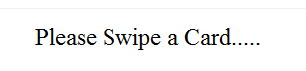
Swiping the card will fill the dropdowns and fields on the Make A Payment screen with data read from the card being disabled and the user has to fill the Zip/Postal code field as it is required.
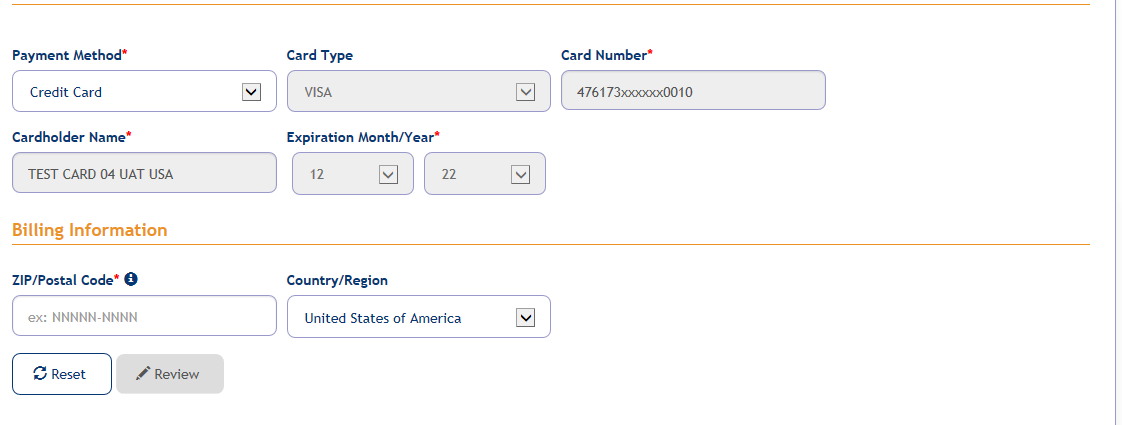
The user has to enter a valid Zip/Postal Code to get the Review button enabled.
The process of submitting a POS terminal payment is the same as submitting a "normal" (i.e., online terminal) payment.
- Click the Review button to go to the Review Payment screen.
- Review the payment; click Modify to go back to the Make A Payment screen.
- Click the Confirm button on the Review payment screen.
- If the user wants to save the payment method then click on Confirm & Save.
Updated As Of Version 3.2.0.2