Points Summary
The Points Summary screen shows the points that a user has earned or redeemed in the application.
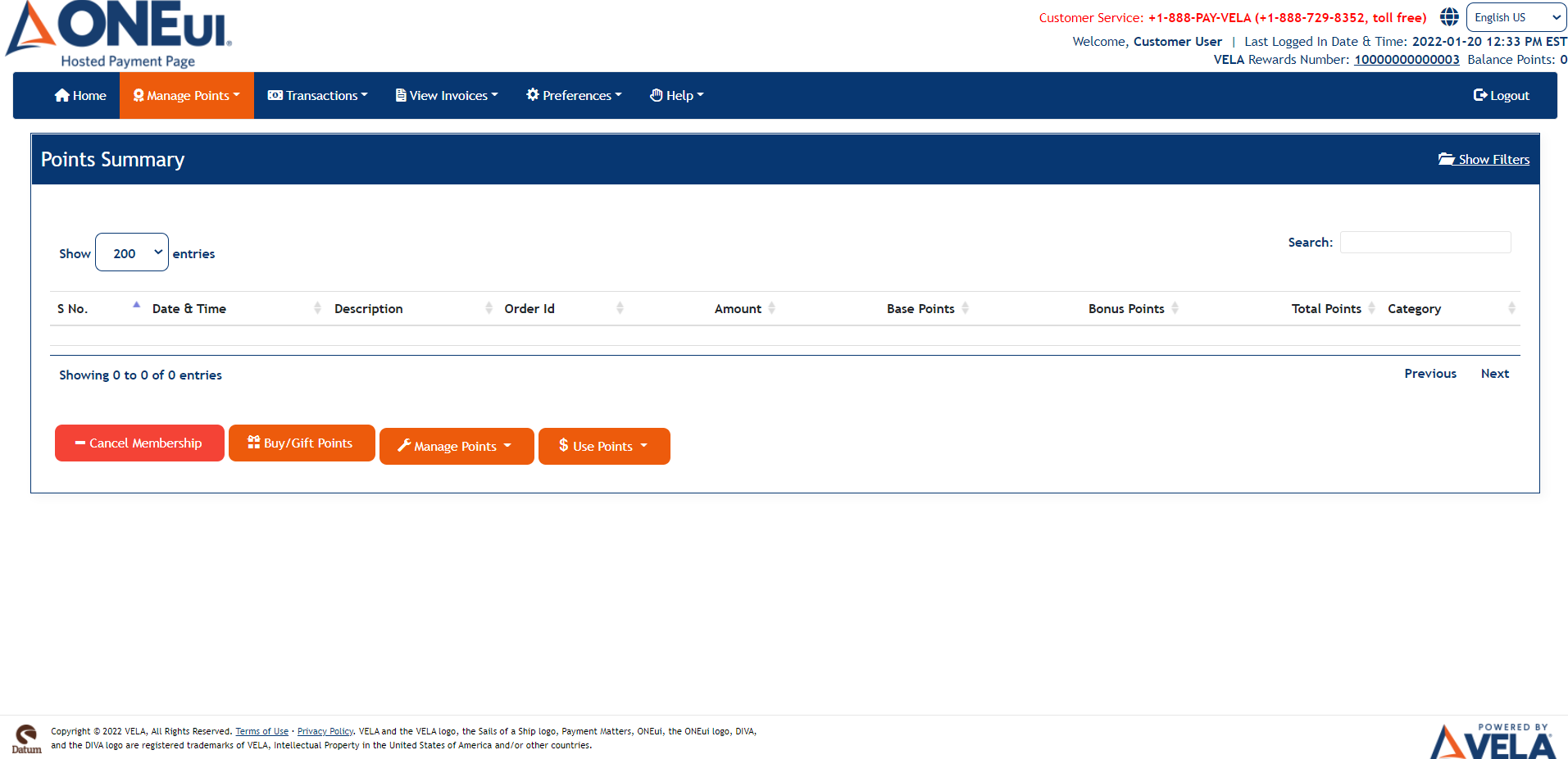
When clicked on Show Filters link the screen appears below:
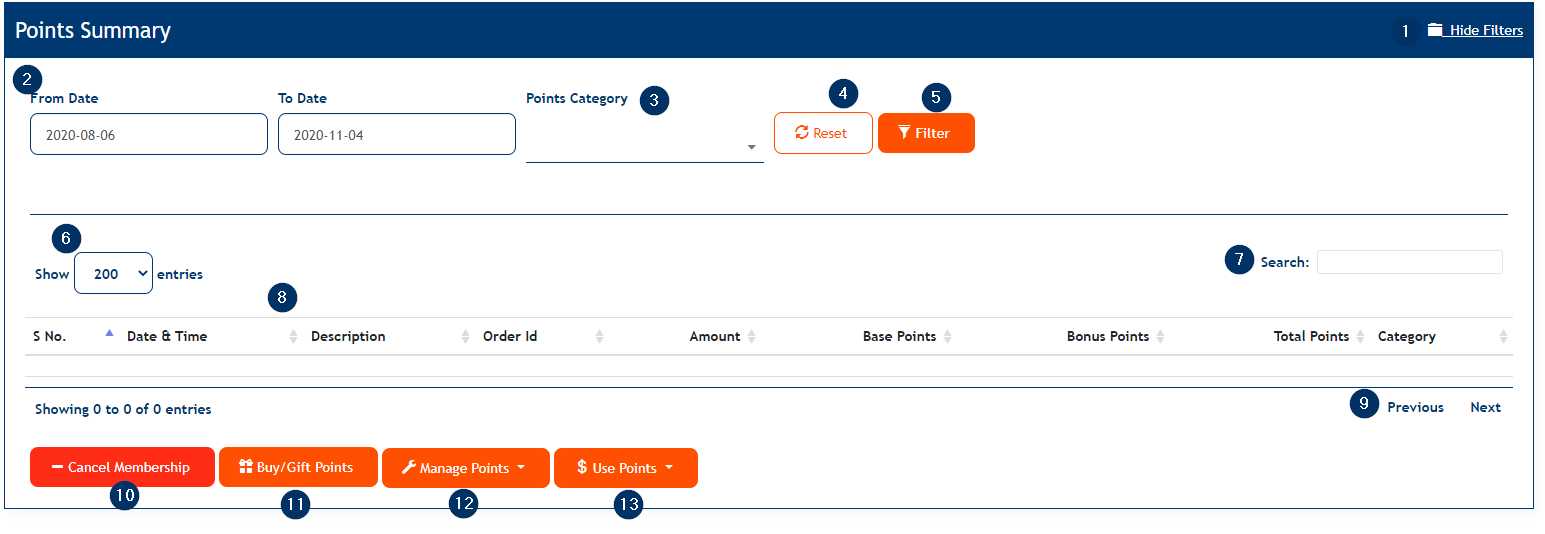
The screen contains the following elements:
- Hide Filters link that will hide the available screen filters
- From Date and To Date dropdowns — Filter loyalty activity based on start and end dates.
- Points Category dropdown &mdash Filter points based on their category in the system (e.g., Earned, Redeemed, Donated, Gifted, etc.)
- Reset button to reset the filter to its default value
- Filter button to filter the on-screen data based on the selected filter value
- A dropdown to change the number of rows displayed in the table
- A dynamic search box that will show rows matching the user-entered criteria
- Table containing all of the user's points
- A pager to go between pages in case there are more rows than what will fit on the screen
- Cancel Membership — Will cancel the user's enrollment in the Loyalty program
- Buy/Gift Points — Will take the user to the Buy/Gift Points screen.
- Manage Points — Opens a menu that will allow the user to either Donate points or Transfer points
- Use Points — Opens a menu with the options To Pay A Balance, Get A Gift Card, Get A Store Credit, and Put It In The Bank
Clicking Cancel Membership will display a popup asking the user if he or she would like to cancel the Loyalty membership. The text will inform the user how many, if any, points are left on his account.

Clicking No will close the popup and the user will not be un-enrolled. Clicking Yes will cancel the user's membership, at which point he or she will no longer be able to earn or redeem points and the user is taken to the Home page with the following message.
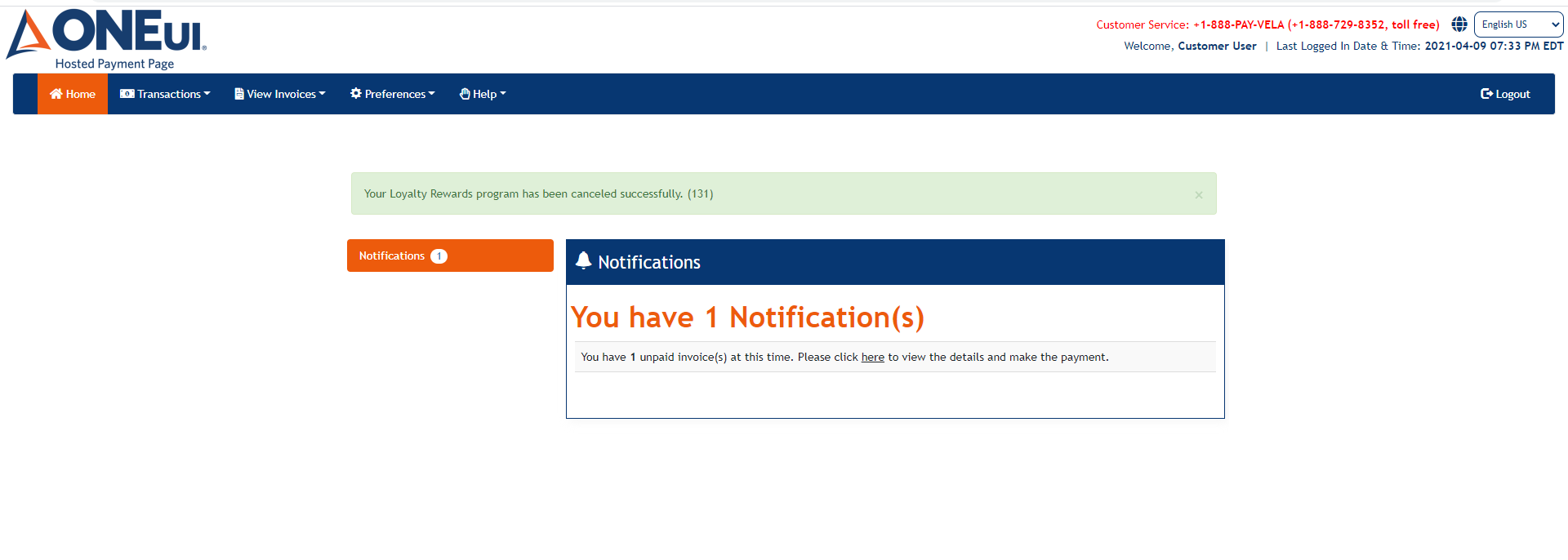
Updated As Of Version 5.0.0.8